Your one-stop guide to managing safety for telecommuters, from lone working expert Wayne Maynard.
Thanks to advances in information technology, where you work these days is not as much of an issue as the work you do. The central work location is being replaced by the virtual work location, such as the home, hotel, airport, shared and satellite offices, client office and even the car. This trend toward “alternative work styles” is likely to continue.
Telecommuting is not for everyone. Advantages of telecommuting may include fewer distractions; disadvantages might include less social contact with co-workers and more isolation. Check to make sure the position and the person is right for the job. Employees who are successful working at home are self-directed and motivated, with a history of solid job performance.
Managing Telecommuter Safety
Implementing a managed safety process is critical to optimising the working environment of telecommuters, reducing the risk of claims and injury costs, and increasing profits. Key stakeholders inside and outside the organisation are essential to the success of this program. Obtaining accurate and complete injury data and hazard information to effectively manage telecommuter safety is a challenge for managers. Three approaches are recommended:
- Employee reports: Prompt reporting of hazards, injuries or symptoms to the employer is important for treatment and prevention. However, some telecommuters are reluctant to do so, fearing that reporting work-related hazards or injuries may result in the cancellation of the telecommuting agreement. Rather than report a work-related injury, some may visit their personal physician and rely on health insurance to pay the bill.
- Review existing records: Records such as workers compensation claims reports and OSHA logs provide valuable information. Check with your workers compensation (WC) insurer to make sure worker injuries occurring off-site are properly coded and tracked in your itemised loss statements.
- Job surveys: These include checklists and surveys dealing with hazards. Employers may not know what hazards exist in the home environment unless the worker voluntarily offers the information. Most companies rely on self-assessments of at-home workplaces.
If you have a safety program that addresses work-at-home employees, evaluate its effectiveness by answering the questions in Table 1. If an answer is “no,” or “I don’t know,” target the item for improvement.
Table 1. Telecommuter Safety Programme Evaluation
| 1. | Do you offer guidelines for setting up a home office, including equipment and ergonomic accessories, and provide general recommendations? |
| 2. | Do you have self-assessment surveys for ergonomics, computer workstations and home hazards? If so, are these surveys administered online or by hard copy? |
| 3. | What do you do with surveys after you receive them? What kind of follow-up exists to determine whether hazards are corrected? |
| 4. | How is survey data collected, analysed and used for improving safety at off-site environments? |
| 5. | Do you have a policy addressing what ergonomic accessories and office furniture will be paid for by the company? |
| 6. | Do you offer training programmes for work-at-home workers that include risk factors, ergonomic solutions, symptom recognition and reporting? If so, are the training programmes administered via the intranet, hard copy or other means? |
| 7. | Do you assess whether training is completed and learning has taken place? |
| 8. | Is there a procedure for reporting computer and systems problems that impact the work-at-home employee? Are these problems promptly resolved? Do you know that for sure? |
| 9. | How do work-at-home employees report symptoms and general health concerns they feel are work related? Do they feel they can do so without reprisal of job action? Is confidentiality of reports maintained? |
| 10. | Does your WC insurer offer site coding in their claims databases for identifying injuries that occur to at-home or off-site workers? Do you use this data for determining safety and risk management priorities for off-site workers? |
| 11. | Do you have a return-to-work strategy for disabled workers who work at home or off-site? Are workers able to receive quality health care? How do you know? |
| 12. | Do work-at-home employees communicate regularly with their managers and peers, and are they kept current on company happenings? |
Tips for Working at Home
If you are considering a work-at-home policy, there are several issues to consider in order to maintain a safe and comfortable work-at-home environment.
Planning the Workspace
Identify a location that provides you with a physically separate work space, preferably away from the flow of activity in your house. Interruptions by family members can be distracting.
When planning your space needs, a good rule of thumb for space allowance is to identify at a minimum, a 6’ by 6’ space for your primary work area. Expect space requirements to grow depending on what you need for references or storage. Lateral files typically have a footprint of 36 inches by 18 inches while vertical files are 15 inches by 18 inches. Book cases require additional space.
Book cases and filing cabinets should be placed so that one needs to stand up to access them. Walk around periodically. Do not sit continuously throughout the day. Plan movement into your office design and recognise that this adds to the space requirements.
Do not put your office in a small room without windows. A closed room needs two doors out for life safety. Ideally, you should have ready access to a view greater than 12 feet away. A window makes this easy. The longer view will allow the eye muscles to relax.
Avoid placing the computer next to a window. Windows that are close by create problems with visually demanding work because of the glare. It is best to find a space on a north wall. Be careful of extension cords and wiring that crosses the travel area, as they can produce trip and fall hazards. All cables and extension cords should be fastened up and out of the way.
Be sure you have a lockable door and can control entry into your work area. Try to have an understanding with family members or roommates that you need privacy to conduct business in a professional manner.
Your work area should have at least two means of egress. One way out can be a window if you have a safe means of getting from the window to the ground.
Select a location with access to sufficient electrical power outlets. If you have any questions about electrical supply, have a licensed electrician evaluate your needs and install additional outlets if necessary. Residential type extension cords are not a good choice; look for a cord with a minimum of 14 gauge wire. If a power strip is used, look for types with surge and overload protection.
Selecting Furniture
Select your furniture carefully, especially your desk and chair. If your company provides furniture, know in advance where you intend to place it to be sure it will fit. If you are purchasing the furniture yourself, check with your manager or someone who is familiar with getting surplus furniture. Your desk will need to accommodate your computer, keyboard, phone, paper, references, stapler, sundry items like pen holders and paper clips, and possibly fax, CD drive, scanner and printer; therefore desktop dimensions are important.
Watch out for the cheap office furniture in advertising fliers. This furniture offers little flexibility in monitor placement and adjustment. Those with cubby holes for the components can create problems if you have a large terminal, want to use a document holder, or want to use a slant board to hold books or other large references. Sometimes leg space is inadequate as well.
If you have a typical VDT monitor, you will need a work surface with at least 30 inches depth. A work surface with less depth is going to create problems. It is not unusual to find that the depth of the terminal combined with the depth of the keyboard exceeds 24 inches. In this case, you will need to install a keyboard support or tray.
Do not place the monitor to the side of the keyboard. This is a poor solution because your neck was not designed to be held in a twisted position and you will eventually begin to develop neck and shoulder pain.
The desk may have a fixed-height work surface or it may be adjustable. Adjustable is better because you will be able to set it at the correct height for you. Fixed height desks or work stations are usually in the range of 28 inches to 29 inches. This is a problem for many people. Some may find the keyboard is too high, even when using a standard office chair adjusted to its highest point. This requires an adjustable keyboard holder to bring the keyboard down to a comfortable position.
Keyboard trays or holders should be at least 26 inches wide and at least 10 inches deep or more. Keyboard holders or trays have some serious trade-offs. They are generally not as stable as a desk top and can be loose or bouncy. Trays push you away from the working surface and everything you have on that surface. The phone is harder to reach, you often have to stretch out your arm and get into awkward positions just to write, and you will find yourself leaning and stretching out to read documents.
Select a solid, substantial desk or work station that doesn’t tip over when loaded up or when an overloaded drawer is pulled out. Beware of raised edges, and look for good leg clearance (at least 17 inches deep at the knee) and a matte finish. Center-drawer desks are not a good choice because the drawer will not allow the keyboard to be adjusted to the correct height for you and still leave adequate leg clearance. A table is better, as long as the surface has cantilever support or is otherwise designed so there is no part of the frame impinging on leg room.
The chair is a critical component to your home office. A typical chair will create problems. Look for a commercial office chair with height adjustability, back tilt mechanism, lumbar support and one with a seat pan that is the right width and length. Select one wisely after trying some out. Most office chairs adjust in the range of 16 inches to 21 inches. Even at 16 inches, about 15 percent of the female population and 2 percent of the male population will need footrests.
Your chair should have a 5- or 6-point swivel base with wheels, and a rounded or waterfall front edge. Some seat pans are strongly contoured; these can be a problem for some people. Be careful that armrests don’t stop you from bringing yourself up close to the keyboard. If the chair has armrests, be sure they are neither too low, in which case you will be slumping in the chair all day, nor too high, in which case, your shoulders will be raised into an unnatural posture. Armrest adjustability is preferable. The backrest should not be so wide that your elbows bump it.
Filing cabinets can be dangerous for young children. If upper drawers are pulled out and children climb on them, the cabinet can tip. Look for a means to secure the filing cabinet such as securing one to another or securing to a wall.
Using the Laptop Computer at Home
Many laptops lack the image clarity of a full size VGA monitor and can create eye discomfort. Docking systems or simply attaching a full size terminal are good solutions for those whose work requires a substantial amount of visual interaction with the screen. A full size keyboard and mouse or other pointing device should be used as well.
If you are using a laptop, even with a detached keyboard, work surface depth of 24 inches should be suitable because the units are seldom more than 12 inches deep. The following steps can minimise the onset of eye fatigue and strain when using your laptop at home:
- Take “mini” breaks inches by focusing on a distant object for a few seconds before continuing work on your screen
- Keep the screen clean at all times, using appropriate anti-static cleaning materials.
It is better to make keyboard position your primary concern. If the keyboard is not separate, this will mean tipping the display back - Reflective lighting may be a source of annoyance for laptop users. Use drapes, shades or blinds to control glare. Use indirect light whenever possible while avoiding intense or uneven lighting in your field of vision
- Keep your head in a comfortable position, not overly turned or tilted. Adjust the screen brightness and contrast levels that allow you to comfortably view the screen. If you experience fatigue or visual discomfort after following these suggestions, consult an eye care specialist and inform that specialist of your computer use
It is certainly a challenge to maintain comfortable hand and arm positions while using a laptop. The following recommendations may help:
- Change your position often to avoid discomfort and muscle fatigue. If you begin to feel uncomfortable, stop and rest
- Take periodic breaks and stretch your arms, hands and fingers. Many computer users find that frequent, short breaks are of greater benefit than fewer, longer break
- Type with a light touch. Do not pound the keys. Make sure you are not pushing down on the keys harder than necessary
- Keep your wrists in a straight, non rigid position. Never position your wrists in an exaggerated angle or in a position that causes tension in your wrists
- Your hands and wrists should be free to move when typing. Do not rest your wrists on a palm rest, a table or your thighs while typing on a laptop
- Keep your fingers relaxed and non rigid when operating your laptop or an input device. Pay particular attention to your ring finger, pinkie finger and thumb. Make sure you are not tensely holding them up in the air or scrunching them into the side of your hand when using your input device or typing
Working with a laptop keyboard for long periods can be uncomfortable and fatiguing. Especially problematic is a laptop keyboard for someone who must work with numbers. A regular size and configuration number pad as a peripheral is essential for those who work with numbers on a laptop computer.
Consider Your Environment
If you have a regular light-emissive terminal, the ambient lighting around the screen should not exceed 500 lux (50 foot candles). If you have a flat panel display, you can increase the lighting to around 750 lux (75 foot candles). Bare incandescent bulbs don’t make a visually comfortable workstation. Indirect fluorescent lighting or fluorescent lighting with diffusers that train the light directly downward are the best choice.
Avoid having any bright light sources in your immediate field of view. The preferable location for light sources is behind you, over a shoulder at angle or at a right angle to you so that you do not see a reflection in the screen.
Walls and wall coverings should be non-reflective. Some walls have enamel paint or shiny wallpaper that can be very reflective. Avoid the impulse to put framed artwork or photographs in your immediate field of view because they tend to have a relatively high reflectance.
Most noise at home will come from televisions, stereos and conversation. Demanding complete quiet while you work in the kitchen is unreasonable. Locating your office out of the mainstream of activity will allow your family or roommates to conduct normal lives.
The home office should have adequate ventilation. If the home has a forced hot air system or central air, a duct should be in the work area.
Most home carpeting and carpet pads are softer and less durable than commercial carpeting used in offices. Your chair will not roll as easily and may be a problem for you to easily change position as you perform your tasks. A solid carpet protector can be helpful but can also be a problem if the chair rolls too easily.
If your office is below grade, have your work area tested for radon.
Making a Good Ergonomic Fit
Once you have installed your furniture and equipment, it is important to adjust your workstation to fit you.
Set your chair to your leg height (A in the drawing). Add the elbow measurement and the leg measurement (A+B) as shown, and see if the surface where you plan to put the keyboard is about 1 inch less.
If you adjusted the chair up to compensate, you will find that your heels are now off the floor. You will need a foot rest sized to allow your feet to rest flat on the floor or with the toes at a slight upward angle. It is not a good idea to sit with your feet extended for long.
Position the monitor for a moderate downward gaze angle, and between 20 inches and 30 inches from your eyes. Those who are farsighted might even find the monitor comfortable at 40 inches. If you are a hunt-and-peck typist, it might be easier for you to have a closer, lower monitor so you aren’t moving your head and neck up and down. Eyes move fairly easily through an arc of about 30 degrees, so a fairly low monitor reduces A and A+B repeated neck motion. For those who touch type, a monitor at a higher position will probably be more comfortable.
A word on eye wear: a very common problem is presbyopia, the loss of the eye’s ability to see close objects clearly. Presbyopia is usually corrected with bifocals or trifocals. If you are a touch typist or know the keyboard so well that you need not do more than glance at it occasionally, it would behoove you to get monocular lenses to replace the bifocals while working. The strength of the monocular lens should be set for the distance from your eyes to your screen. If you are a hunt-and-peck typist, special bifocal lenses for VDT use is a good option. In this case, the top lens is set for the terminal distance and the lower lens for the keyboard.
Document holders are often a case of personal preference. In most cases, the home worker or hoteller will be composing rather than transcribing, so it is often unnecessary to be concerned with a document holder. If your work involves a lot of transcription from a printed document, it will be very important to have a document holder. Generally, document holders are designed to be at the side of the terminal or between the terminal and keyboard. The location is a matter of personal preference but can be influenced by whether you are a touch typist, whether you have presbyopia, and what type of display you are using.
If your work surface is the wrong height and you decide to buy a keyboard holder or tray, be sure that you get one wide enough to hold your keyboard and mouse/mouse pad or track ball. This is usually about 28 inches unless you have a split keyboard or some other type that is wider than a standard expanded keyboard. Avoid situations where you must reach out for the mouse, especially with the shoulder raised. If you have multiple computers and terminals, it is best to get an “A-B” switch for your keyboard so you don’t clutter the desktop with keyboards and mice.
Wrist rests are not for everyone and in some cases can be a problem. A wrist rest provides a soft place to relax the hands when not typing. It should not be used to support the hands while typing. Hands should be cupped and above the keyboard when typing while the wrist is straight or very slightly extended.
An shortened version of this article appeared in the recent issue of our risk management magazine, Cardinus Connect. Get this, plus a whole heap of other incredible ergonomics articles, for free at the link above.
Want to know how you can help your homeworkers fend against pain or injury from the equipment they use? Then why not try our new DSE risk assessment program Healthy Working. Book your free trial today!