There are a lot of variables to consider when setting up an ergonomically sound office space, but positioning your compute monitor correctly for comfortable and sustainable working is arguably one of the most important.
Not only can a poorly positioned display pave the way to full-blown musculoskeletal disorders (MSD), it can cause uncomfortable and distracting digital eye strain symptoms, such as dry eyes, blurred vision, severe headaches, and major dips in productivity.
In this article, we cover the essential ergonomic factors for correctly positioning computer monitors to reduce the risk of MSDs and digital eye strain, explaining how to reduce glare on your computer screen, the ideal monitor height, and more.
Why computer monitor position matters
Even small differences in computer monitor height and placement can have a significant impact on comfort and long-term health. For example, a monitor positioned too low or too high can subtly force your head and neck into non-neutral positions, which over hours and days leads to tension and fatigue.
Similarly, a monitor placed too close or too far can make your eyes work harder, increasing the likelihood of squinting, blinking less, or leaning forward — all of which compound physical strain.
An ergonomic checklist for proper computer monitor position
Here are the computer monitor position variables that should be prioritised when setting up an office space.
1. Positioning your computer monitor to reduce photic interference
Before you start fine-tuning monitor height, tilt, or viewing distance, you first need to think macroscopically… where in the workspace will provide optimal conditions for comfortable computer use.
When deciding on a location for your computer monitor, you should consider two things:
- Screen glare
- Bright light exposure
While you need your workspace to be well lit, our eyes don’t cope well with competing lights over long periods of focus.
For instance, if your monitor is positioned near a window, and one (or both) of your eyes is processing both the light from the display and bright sunlight from the window, you’ll inevitably run into discomfort and headaches before you even break for lunch.
It’s not just sunlight that can increase the load on our eyes unnecessarily; task lights in your field of vision will also make your eyes work harder, causing strain over time.
As we don’t often think this critically about our vision or lighting, the issue can seem abstract at first, which is why it helps to put it into a different sensory context…
First, imagine your partner is telling you about their day at work in an otherwise quiet room – easy to follow along, right? Next, imagine your partner is telling you about their day at work, your baby is crying, your toddler is shouting, and the TV is blaring in the background – suddenly, it’s not so easy to focus, and if the same stimuli continue, you may end up with a headache.
This is effectively what your eyes are dealing with when there are competing lights in a single field of view.
The solution is to position your computer monitor either at a right angle to any windows in the room or away from windows altogether.
Facing a window, you won’t get screen glare, but your eyes will be processing far too much varied light. Facing away from a window reduces overall light in your field of view, but introduces glare.
If you have no choice but to face or face away from a window, consider closing the curtains or blinds. If, rather than the sun, you’re wrestling with an awkwardly placed overhead light, the approach is similar: try repositioning either the monitor or affecting the light source so that harsh light doesn’t fall directly on the screen or into your eyes.
You might also consider using a softer, diffused lightbulb or experiment with different light shades.
2. Positioning your computer monitor to minimize movement
Your computer monitor should be directly in front of you at your workstation. Any off-center position that forces you to twist your neck or gives your eyes a greater distance to travel will inevitably lead to both visual and physical strain.
If you’re using multiple displays, ensure your primary monitor is directly in front of you, and position your ancillary monitors to keep additional movement at an absolute minimum.
3. Finding the proper computer monitor height
Determining the correct height of a computer monitor is a balance of measurement and personal comfort. Experts recommend that when you are seated comfortably, your eyes should align roughly 2–3 inches below the top of the monitor casing (not the screen itself). This placement helps ensure your neck remains in a neutral, relaxed position.
One simple way to check your monitor height is the “arm extension” method: sit back in your chair with a slight recline of about 100–110 degrees, extend your right arm horizontally, and point with your middle finger. The center of the monitor should be near that point. From there, you can make minor adjustments to fine-tune height and tilt.
Of course, with factors like chair and desk height dictating the height at which your display base sits, setting up the proper computer monitor height can at times be tricky, but it’s worth persevering.
Consider using discrete monitor stands or risers to give you extra height where needed. Even a study stack of books will do the trick until you get your hands on a dedicated solution.
4. Setting the right tilt angle for your computer monitor
Research shows that positioning the monitor so its center is about 17–18 degrees below horizontal provides optimal viewing. This means the top of your monitor should be closest to you, with the display gradually moving further away from that point downward.
This aligns with how our visual field naturally favors looking slightly downward; we tend to see more in our field of view below eye level than above. Imagine you’re on a beach looking out to the ocean with a level head. You should see more sea than sky.
5. Establishing the ideal distance from your computer monitor
Sitting too close to your computer screen (or any screen for that matter) forces your eyes to work overtime, as the ciliary body in your eye muscles tenses to adjust the lens for near vision.
This causes eye fatigue in and of itself, but it can also lead to blurry vision through disrupted muscle coordination, and dry eyes due to reduced blinking.
Sitting too far away from your computer screen can also cause problems, as text and visuals may be harder to make out, causing you to squint, lean forward, or arch your neck.
Ergonomic guidelines suggest that the ideal distance from your eyes to the monitor should be roughly an arm’s length (about 20 to 30 inches), depending on your screen size and personal comfort.
Larger monitors may require a slightly greater distance due to increased pixel size (depending on resolution) and the extra mileage our eyes put in accessing different sections of the display.
Conversely, smaller screens can be positioned slightly closer, but if you’re noticing pixels, you’re far too close and need to reassess.
To test your ideal distance, try this simple exercise:
- Sit in your usual working position with your back supported.
- Stretch your arm out comfortably in front of you. Your fingertips should just about reach the center of the screen.
- Adjust the monitor forward or backward slightly until reading text or viewing visuals feels effortless, without squinting or leaning.
Remember, the goal is to keep your eyes relaxed and your neck neutral. If you notice yourself tilting your head forward or backward, or straining your eyes to read, the distance is not quite right.
Moving and variation are the ultimate ergonomic helpers
No matter how well aligned your computer display positioning is with ergonomic principles, ultimately, extended office work places strain on your body and eyes.
The absolute best thing you can do to take the load off is to get up, move around, and look at the world around you!
If possible, take lots of small breaks throughout the day so you can walk about, stretch, and treat your eyes to some variation.
Office ergonomics is about far more than computer monitor position
While proper monitor placement is essential, it’s only one part of overall office ergonomics. Chair and desk height, keyboard and mouse positioning, lighting, posture, and movement all contribute to comfort and musculoskeletal health.
Healthy Working® is award-winning ergonomics management software that addresses these factors in a practical, results-driven way.
With customizable eLearning, self-assessments, real-time nudges, and an Ergonomics Management Module, it helps employees and teams reduce risk, adopt healthier habits that stick, and optimize their workspaces — whether at home, in the office, or in hybrid environments.
Get a free trial of Healthy Working – or contact Cardinus today to learn more about our solutions.